How to configure a static IP address on Ubuntu 20.04:
It is a good idea to set a static or fixed ip address to a server so that you can guarantee that the machine will always have the same ip address to make it easier to connect to. I prefer to set a static ip dynamically using my dhcp server but if you prefer to add a static IP address then this can easily be done using the following process:
Set a static IP address:
Find the correct interface name:
Open a terminal and run the following command:
ip a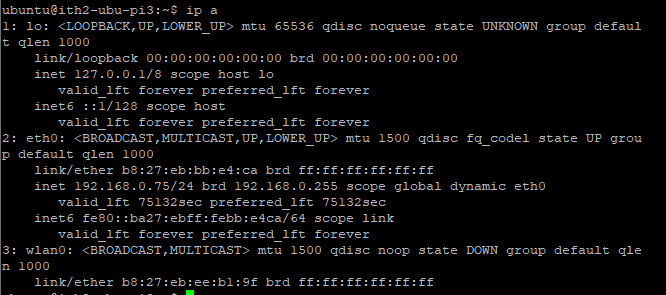
In the example above the network card is eth0 as it is the only interface with an ip address.
Backup the networking file
It is a good idea to back up the networking file before you make any changes so that it can be quickly reverted if things go wrong. Run the following command to make a backup copy of the file:
sudo cp /etc/netplan/50-cloud-init.yaml /etc/netplan/50-cloud-init.yaml.bak
This will create a file called 00-installer-config.yaml.bak in the /etc/netplan/ folder in case you need it.
Edit the 00-installer-config.yaml file to set the static IP Address
Edit the 00-installer-config.yaml file in your desired editor
vim /etc/netplan/50-cloud-init.yaml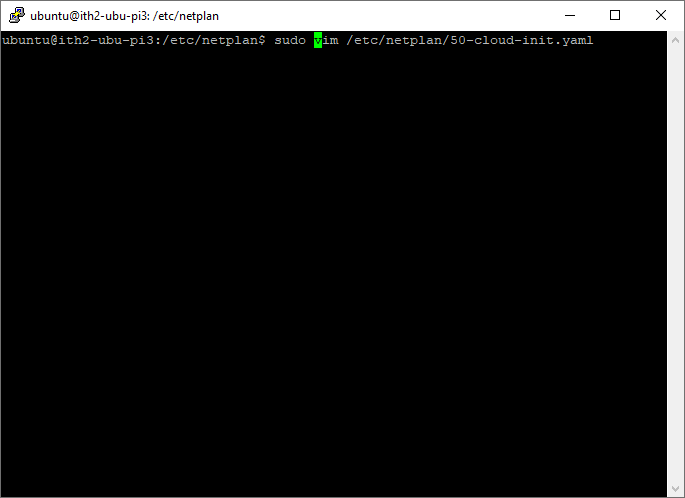
If your server is set to dhcp then you will see something like:
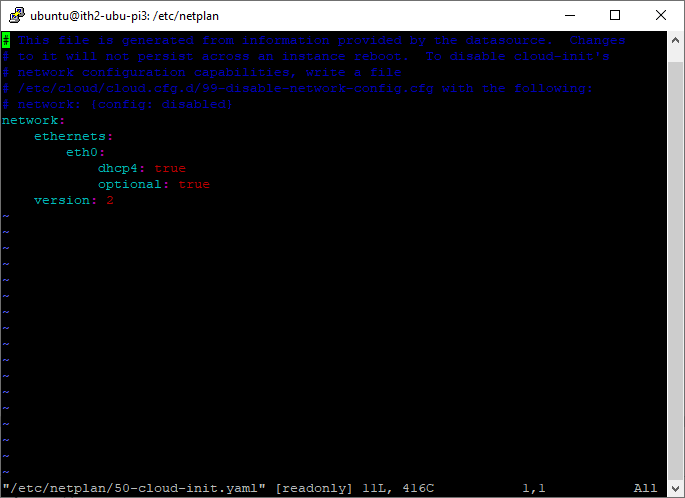
Edit the file to look something like:
Save the file.
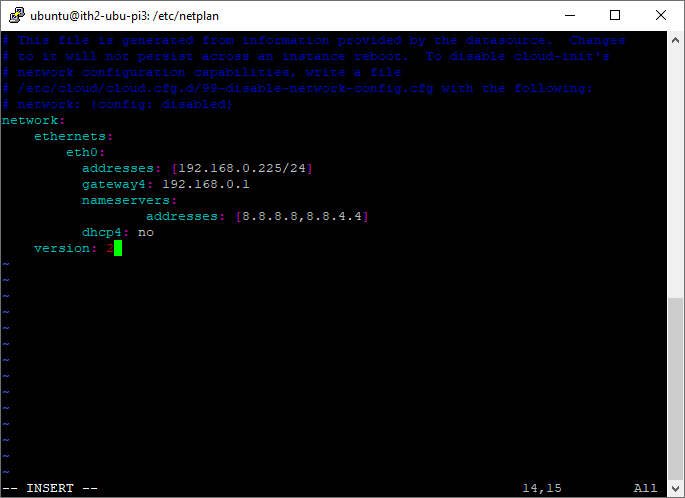
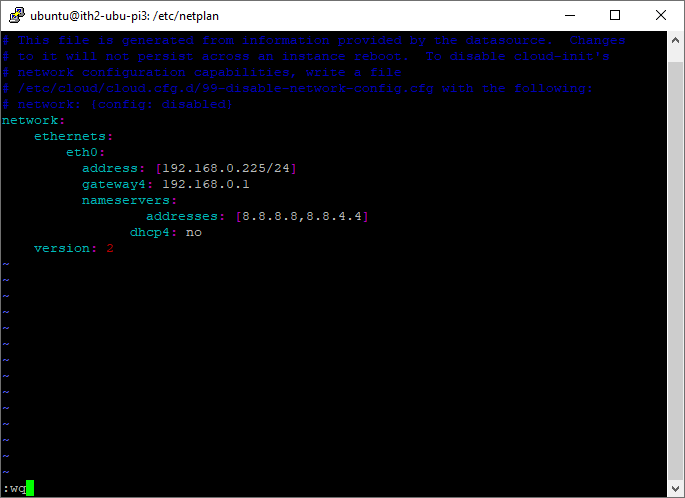
Apply the changes:
sudo netplan apply
The server will then be using the new address. If you were connected via ssh you will have to open a new session and connect to the NEW IP ADDRESS:
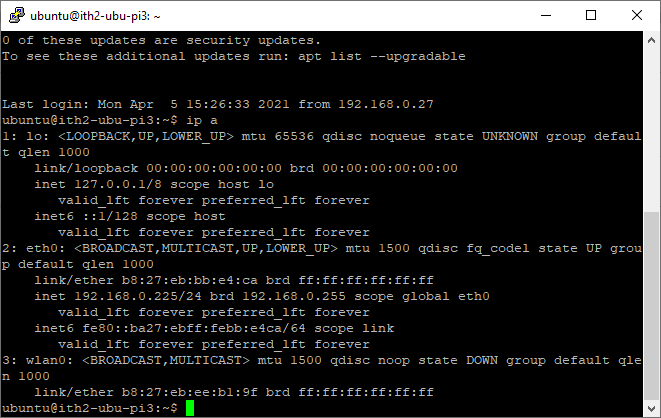
The server will now use this address every time it is rebooted from now on.
To revert the changes you just need to do the following:
Over write the edited file with the backup file:
sudo cp /etc/netplan/50-cloud-init.yaml.bak /etc/netplan/50-cloud-init.yaml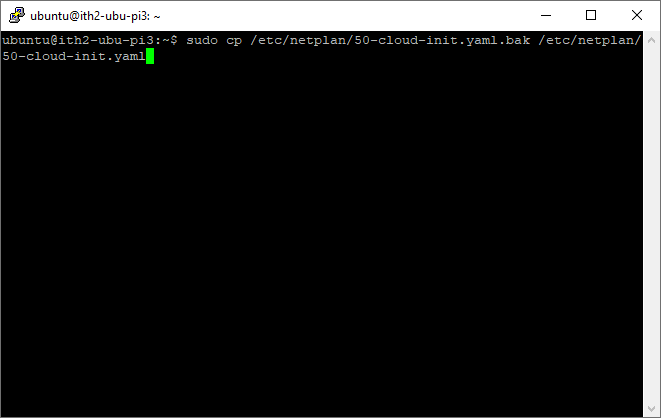
Reload netplan:
sudo netplan apply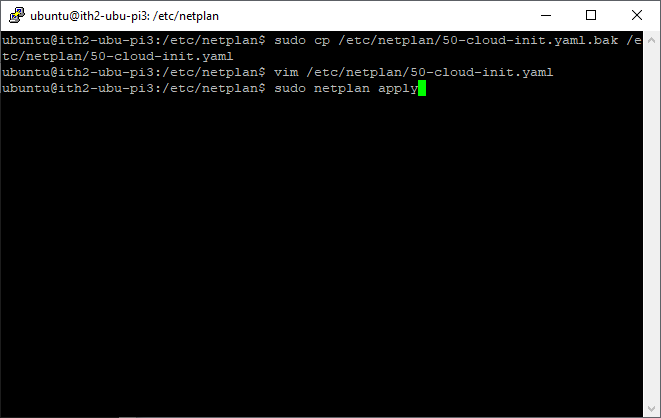
The server will now be configured for dhcp and should have its old ip address again:
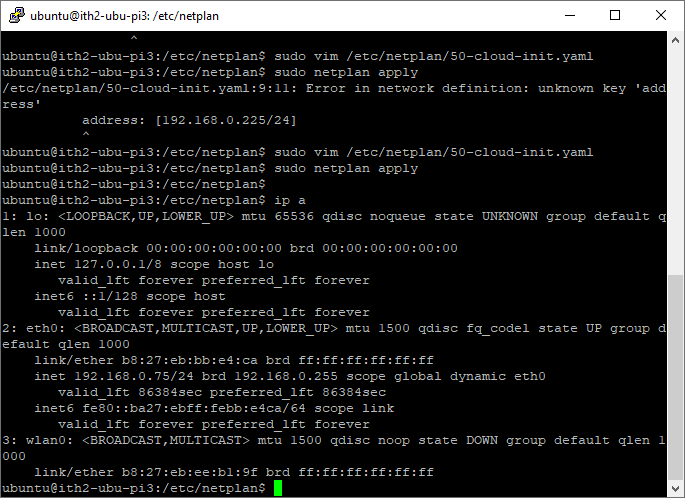
The server is now ready to install what ever software that you would like to install. For some ideas of what to install go to our Ubuntu Section of the site.
