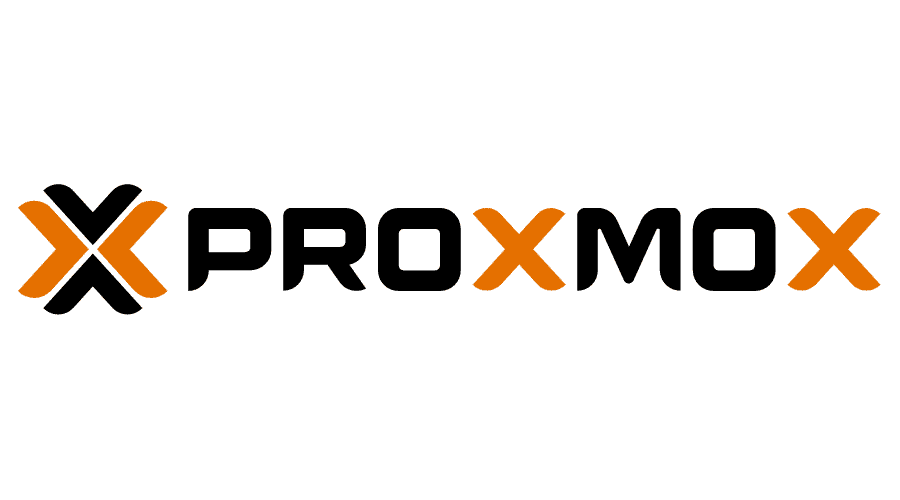Now that we have a freshly installed Proxmox Server we will need some Ubuntu ISO’s on the server to create Ubuntu VM’s.
Downloading ISO’s to local PC
Before we can upload Ubuntu 22.04 ISO’s to our Proxmox server we need to download them from the Ubuntu Website.
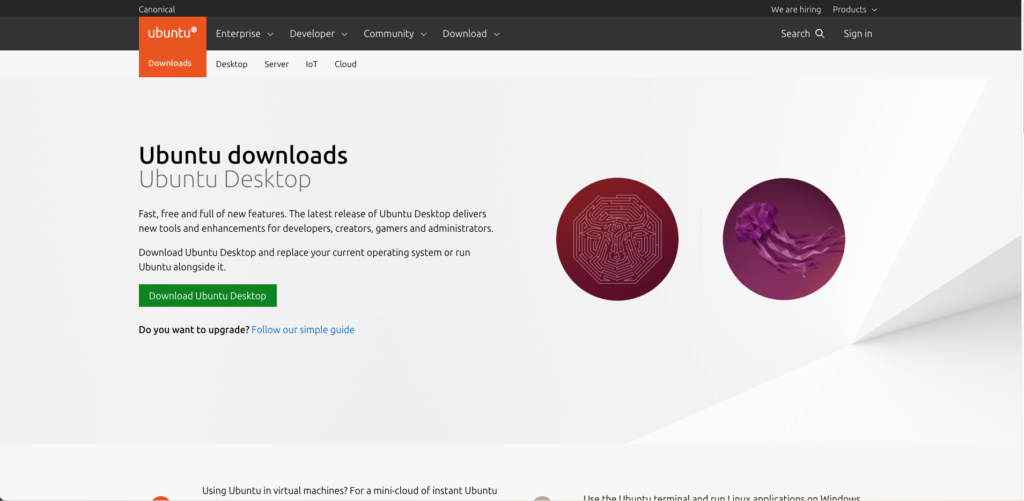
Get Ubuntu 22.04 Desktop ISO
To get the Ubuntu Desktop ISO click on the Download Ubuntu Desktop button on the Downloads page:
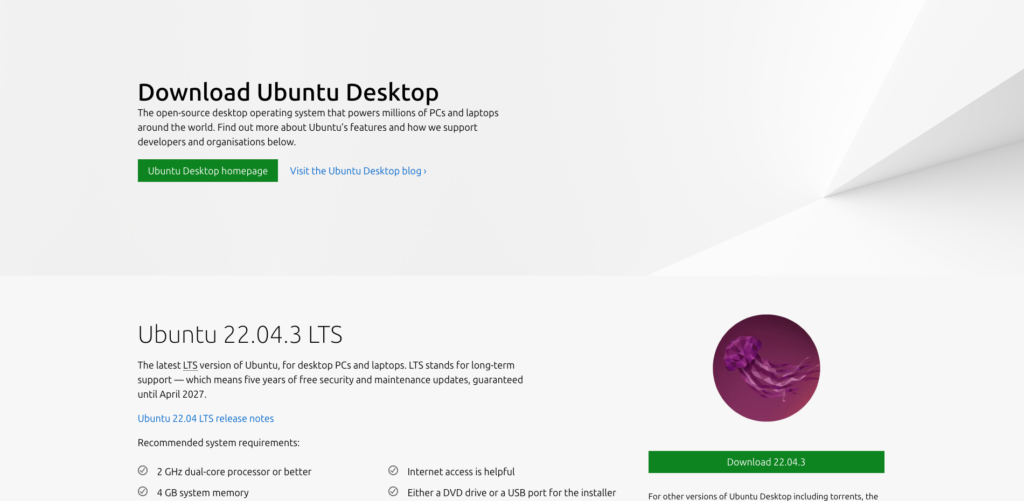
Click on the Download 22.04.3 button or whichever version is the latest version. The download will now start and you will see its progress from the downloads Icon in your browser:
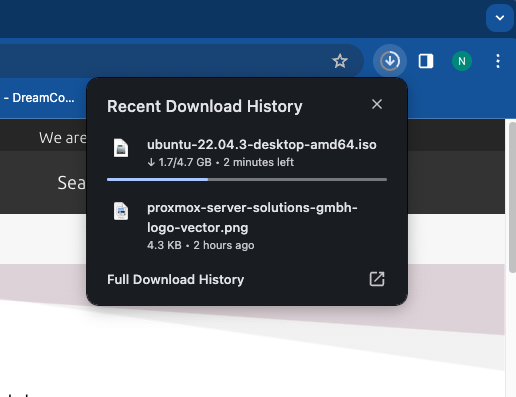
Wait for the ISO to finish downloading then go back to the Ubuntu download page.
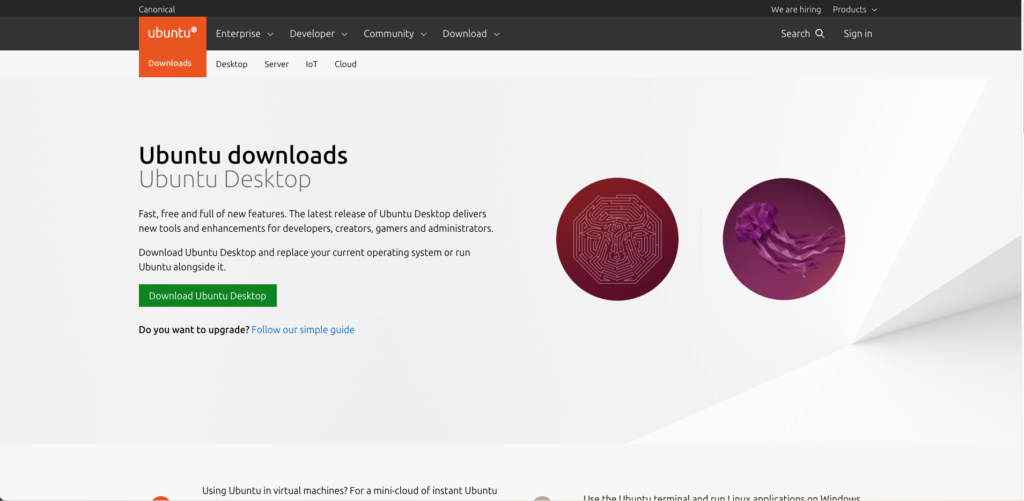
Scroll down the page and click on the Ubuntu Server link:
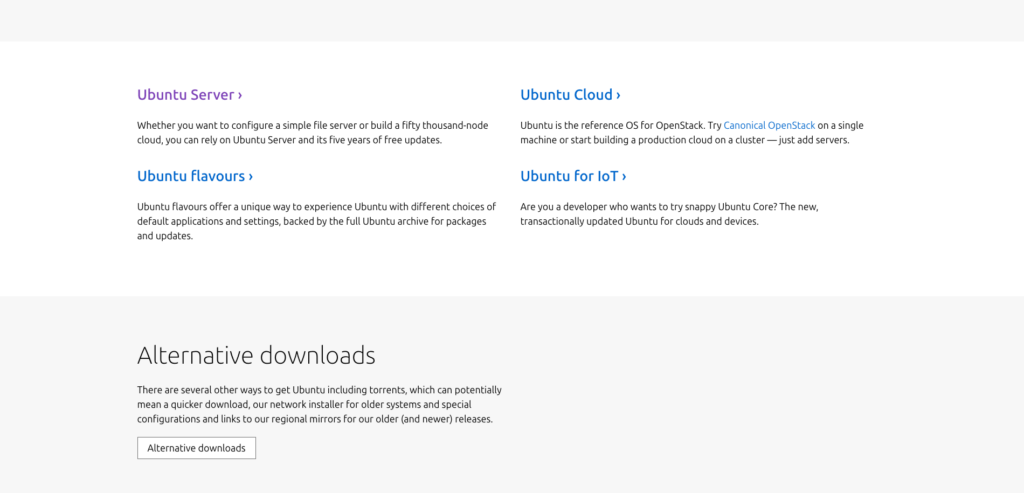
Click on the Download Ubuntu Server 22.04.3 LTS (or whichever the newest version is) button:

Again monitor the download from the downloads icon in your browser:
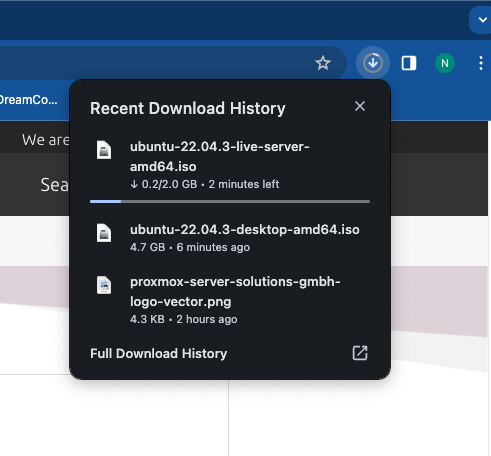
Wait for the download to finish.
Upload ISO’s to the Proxmox server
Once the ISO’s are downloaded to your PC connect to your Proxmox servers web gui:
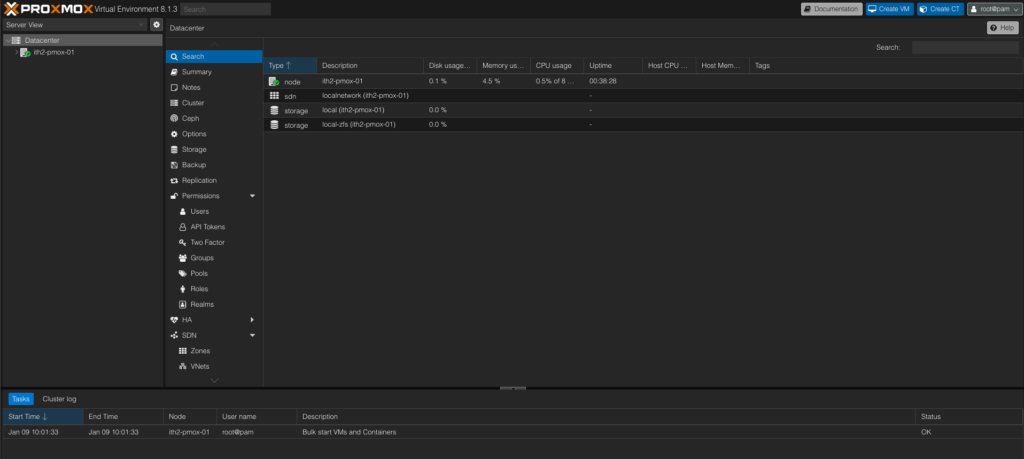
In the left hand Window click on arrow to the left of the server name:
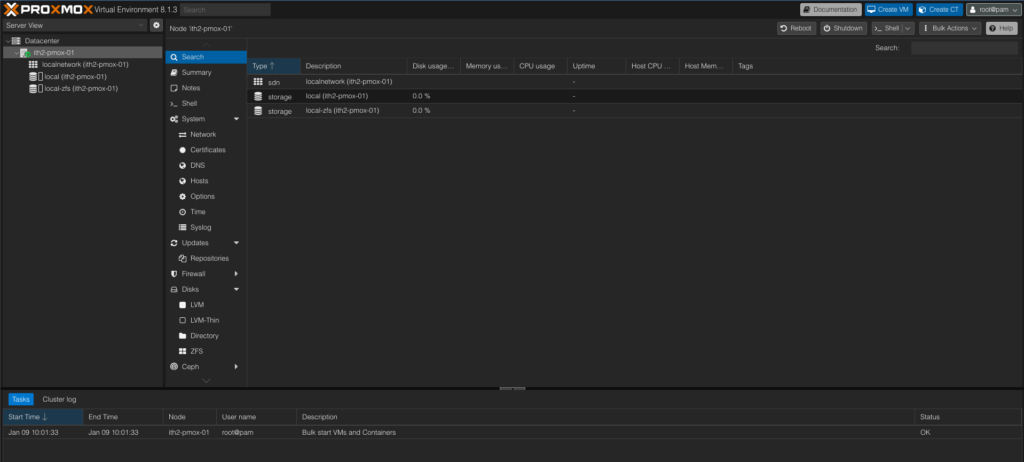
Click on the local disk in the left window and ISO Images in the Right Window:
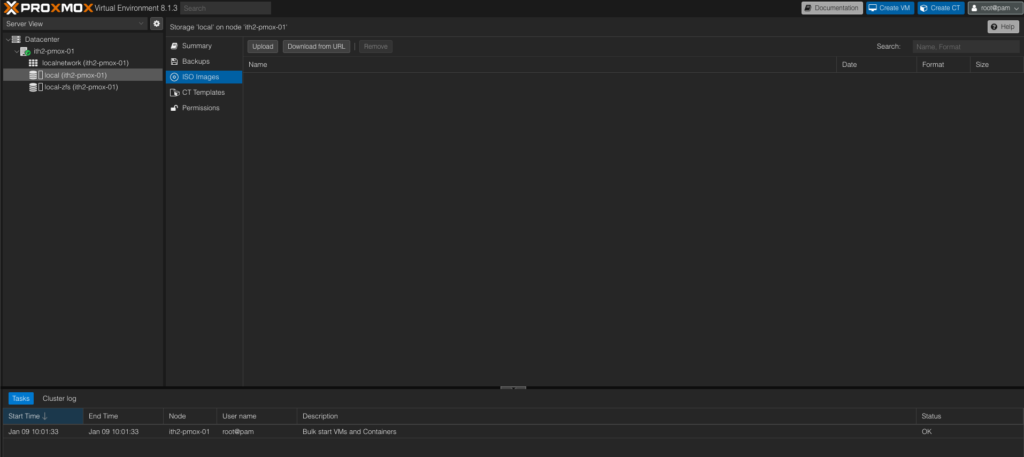
In the Right window click on the Upload Button:
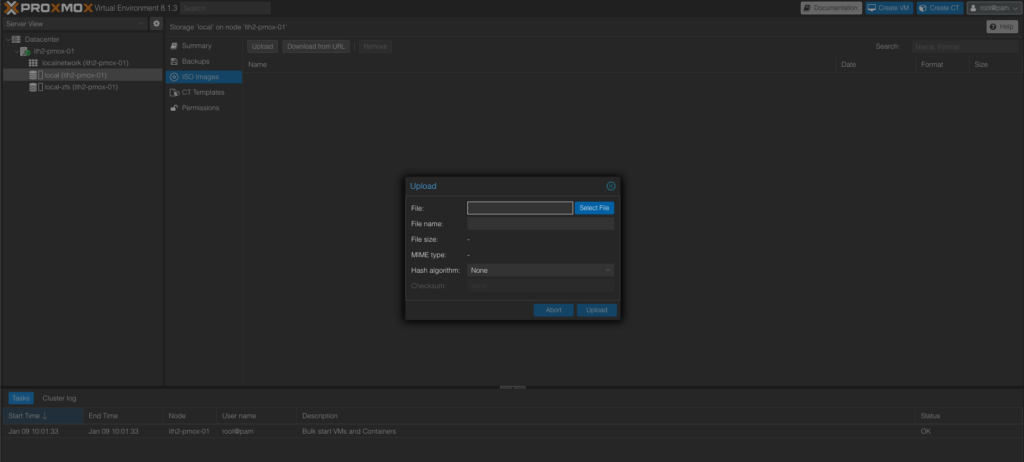
Click the Select File button and Navigate to the newly downloaded iso’s
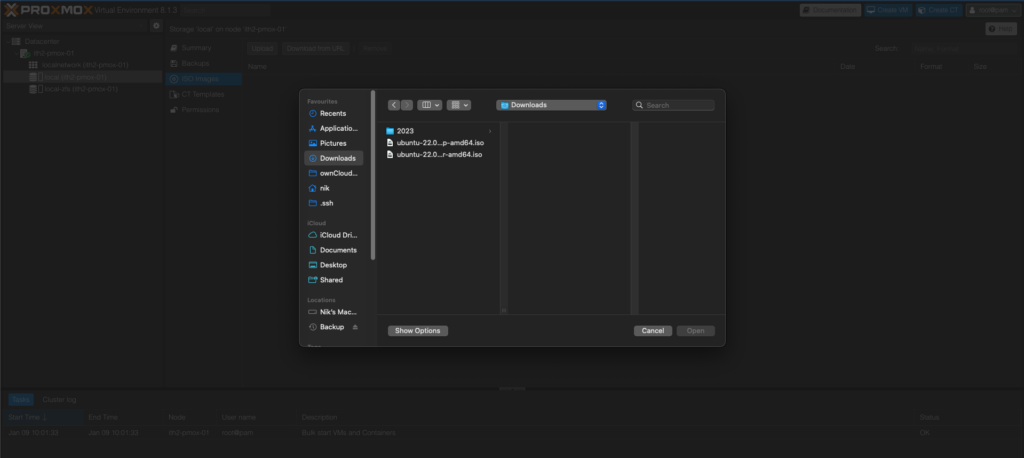
Select the first iso in the list (ubuntu 22.04 desktop in this case)
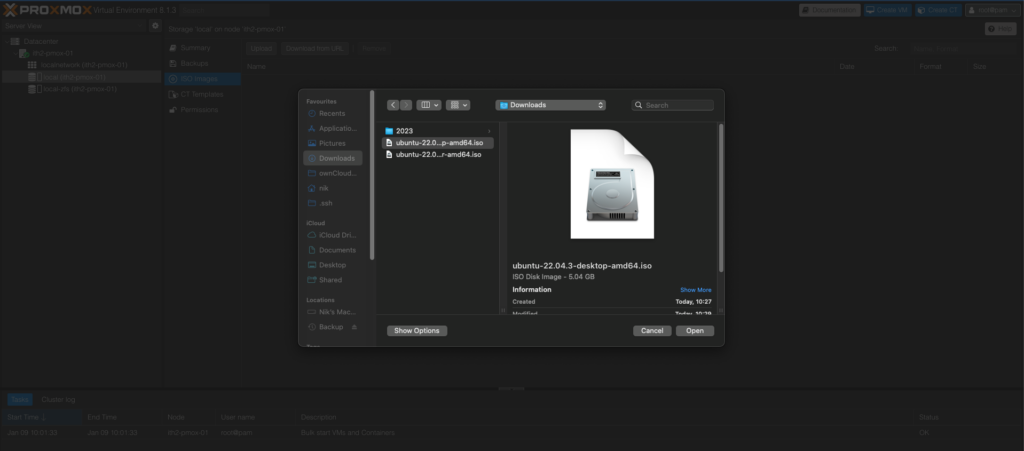
Click the Open button
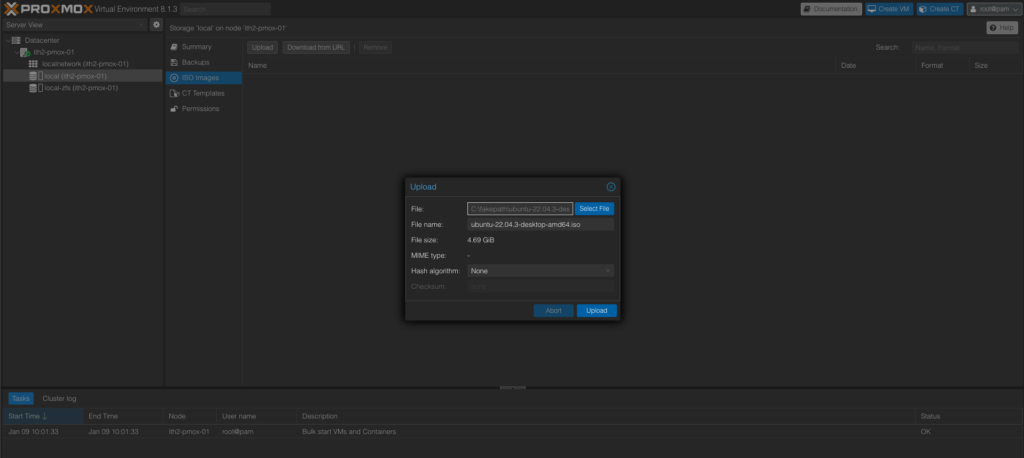
Click the Upload button to start the ISO being uploaded to the server:
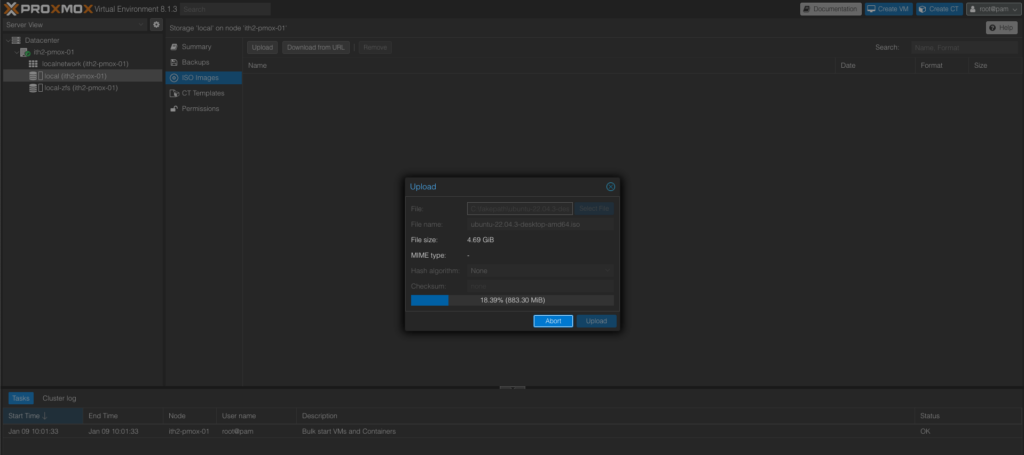
Wait for the ISO to be uploaded to the server it will then open the following window while the copy takes place:
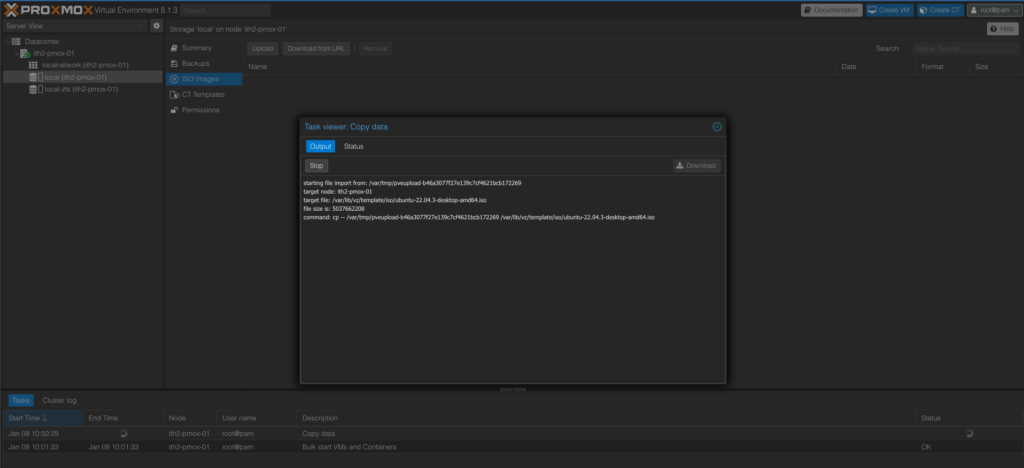
When the ISO upload is finished you will see the following screen:
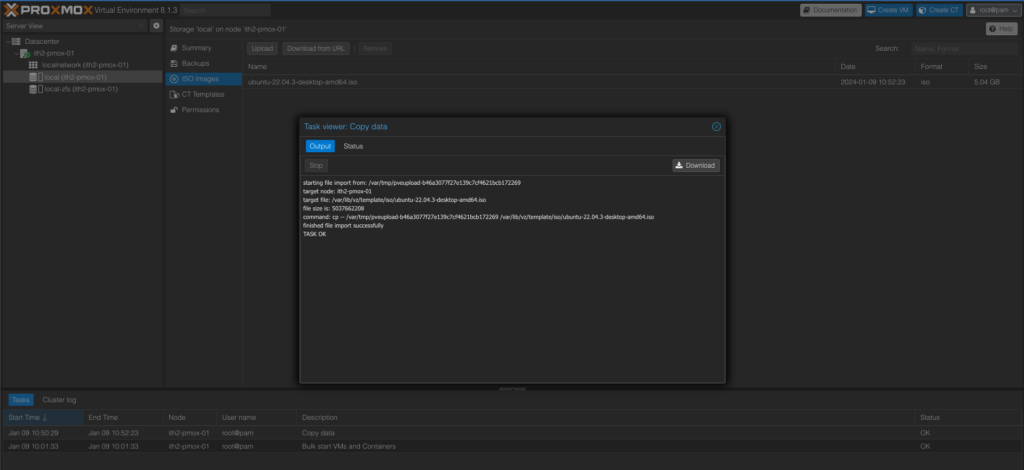
Click the x button in the top right corner of the window to close it. You will now see the ISP in the right hand window in the disk screen:
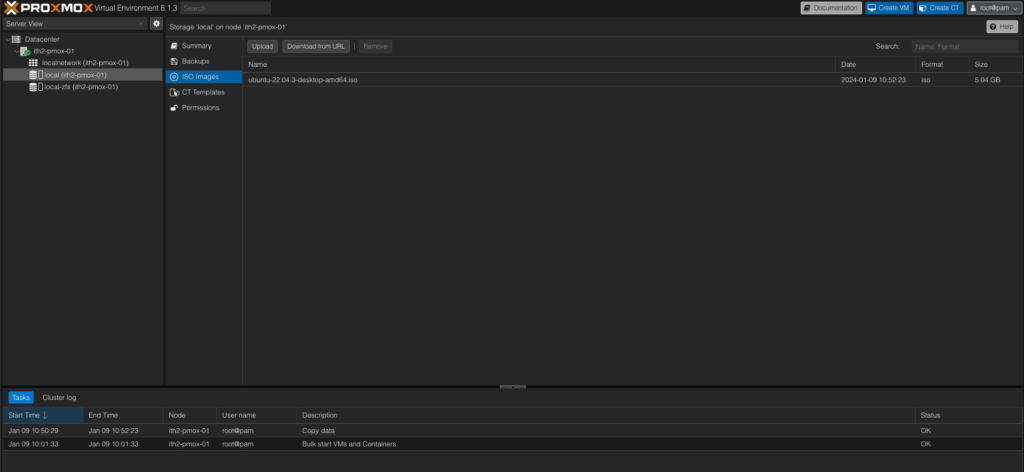
To upload the server iso follow the same process again. Once it has finished uploading you will now see both ISO’s in the ISO Images window:
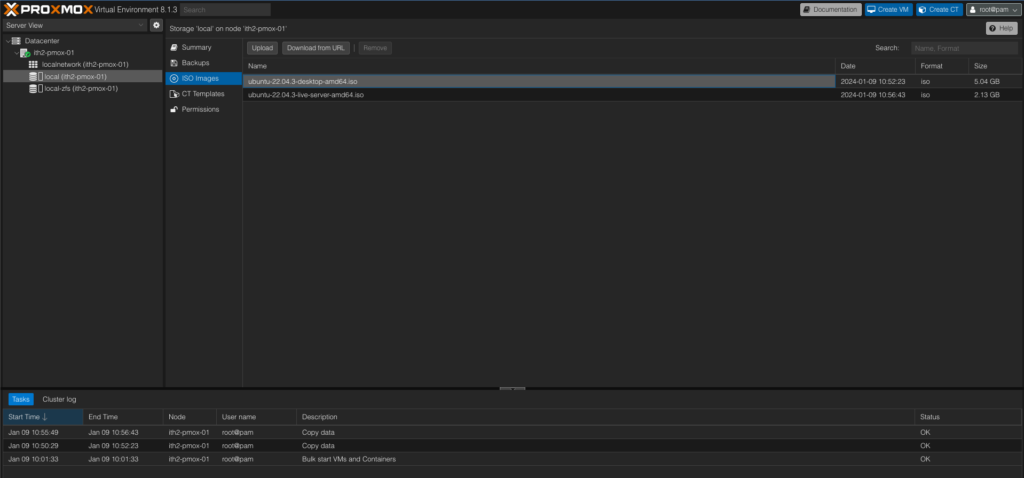
Now that the ISO’s are on the server you can use them to install Ubuntu VM’s on your Proxmox server. If you want to add any other ISO’s to the Proxmox server then you can download them to your PC and use the same process to upload them to the Server.
Next Steps
Now that you have uploaded the Ubuntu ISO’s you can use them to install an Ubuntu 22.04 Desktop VM or an Ubuntu 22.04 Server VM.