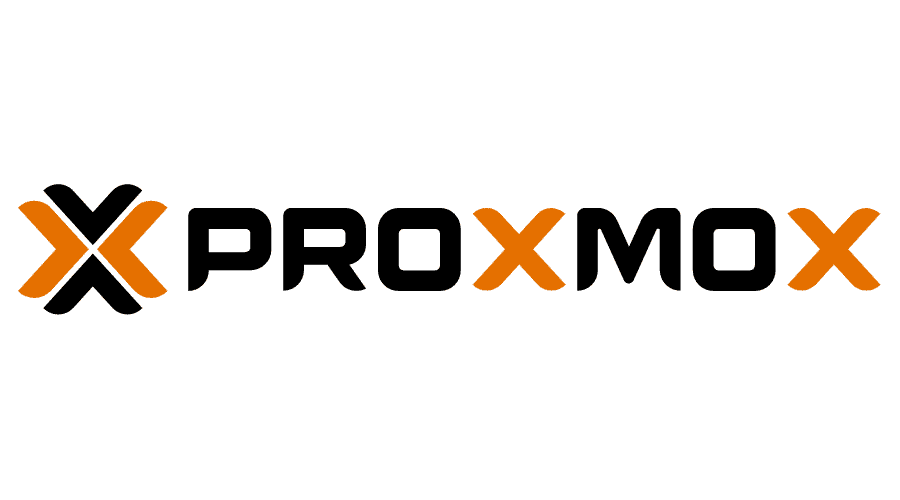Create an Ubuntu 22.04 Server Proxmox VM from a template
In order to create a VM from a template you need to first complete an Ubuntu 22.04 Server Proxmox VM template. This process has been documented HERE so if you have not already created a templete go there and create one.
The process of creating a VM from a template is as follows:
Find the template in the left hand menu:
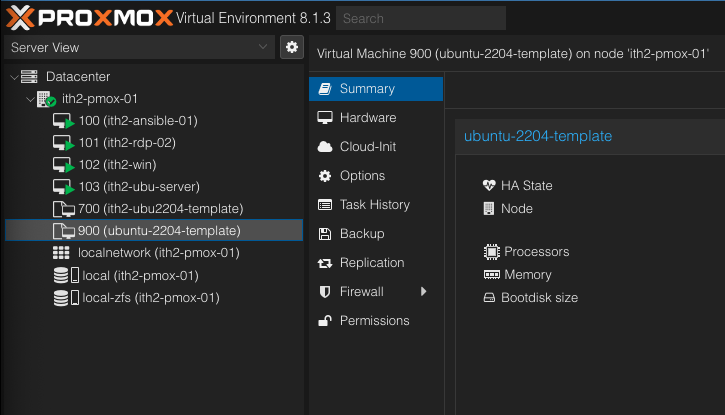
Click on clone
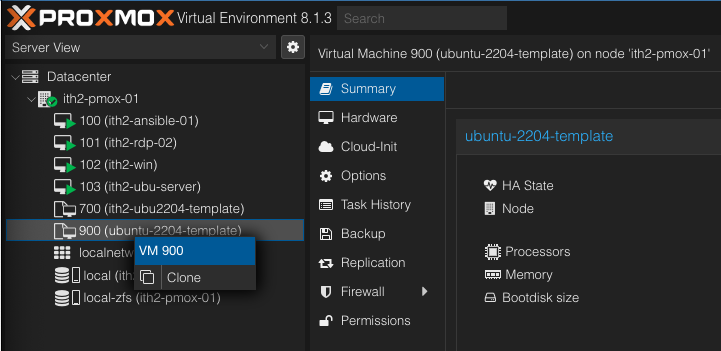
Add the desired VM ID and name and select if the clone will be linked or a full clone and click Clone.
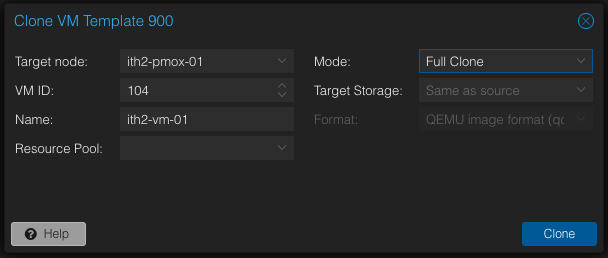
The new VM will be created in the left hand menu:
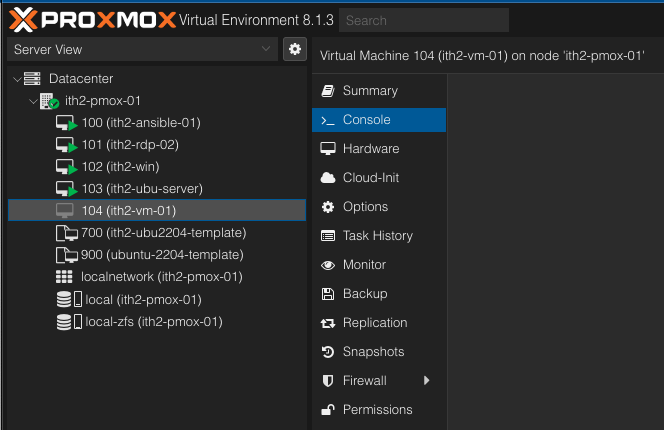
In the Console click the Start Now button:
The VM will start up. Wait for the VM to boot fully:
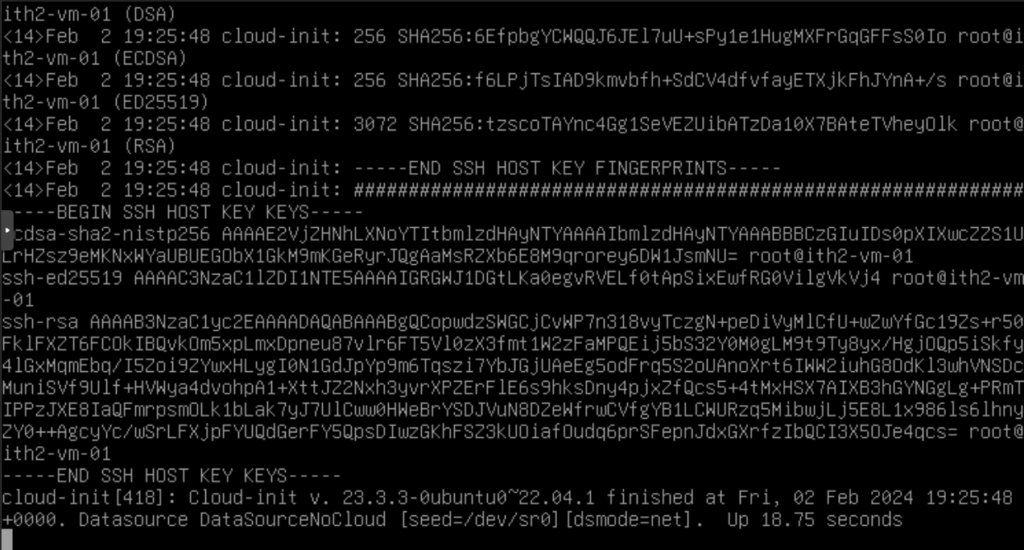
Press enter to get to the login prompt:
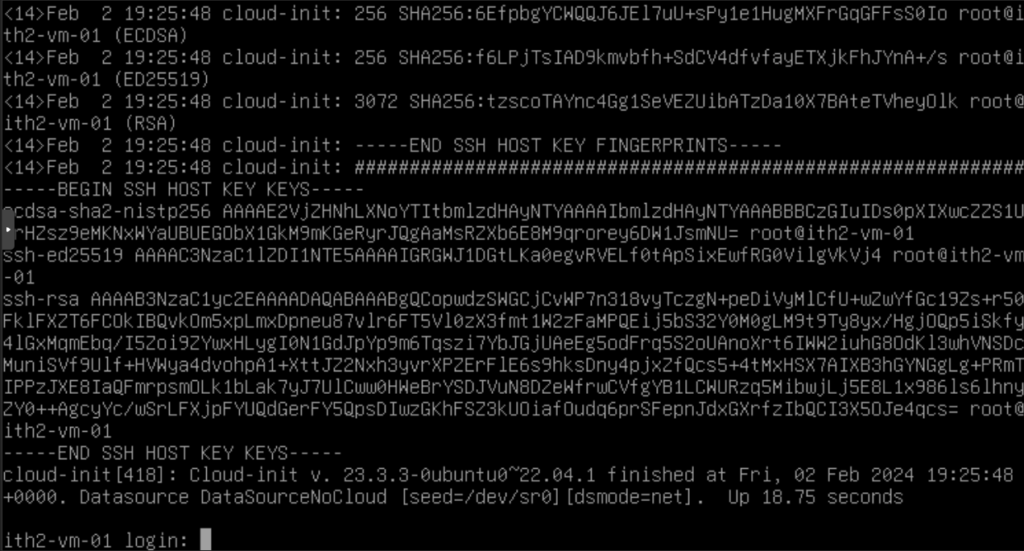
The VM is now ready to login to. You will notice that the VM comes up with the correct name so no need to set it after installation. If you want to ssh to the VM then click on the Summary Tab on the Middle Menu and the IP of the VM will be displayed as the Qemu-Guest-Agent was configured during the template setup:
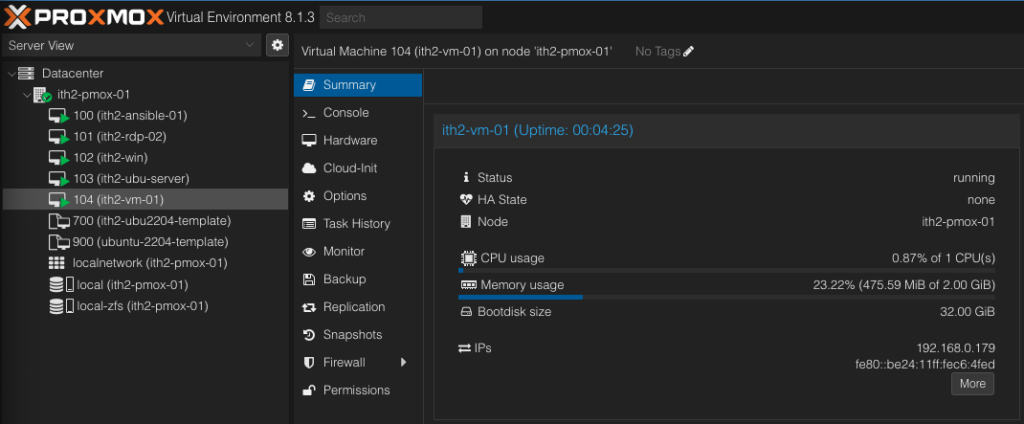
For ideas of what to install on the newly installed template take a look at our Install something on Linux Category!